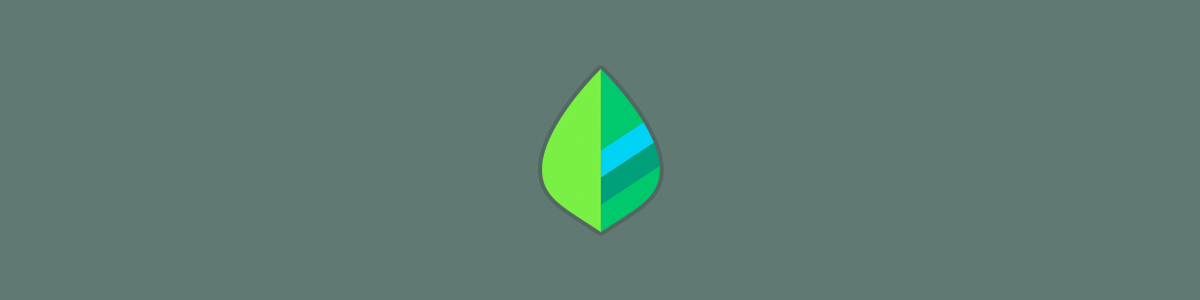Yosemite Menu Bar Icon for Mint QuickView
Since upgrading to Yosemite, I’ve wanted to switch my interface to “dark mode”, but there were a few incompatible menu bar apps holding me back. One of these was Mint QuickView, which both looked awful with a dark menu bar and contained an old, outdated logo. To remedy this, I created a quick drop-in replacement for the ugly icon.
Annoyingly, Mint QuickView has not been updated since Feb 14th, 2013, almost two years ago as of this post. Customer requests for a refresh have been met with notifications that Intuit has no plans to update QuickView going forward. It’s a shame because the app still functions well and I use it all the time.
Luckily, this app does not sign its resources, so we can go in and update the icon ourselves. Taking Intuit’s new Mint logo, I decided to go in and do just that. Here is a quick before and after comparison for the colored and uncolored icon in both dark and light menu bar modes:

Installation
If you want to do this yourself, simply download and extract mint-quickview-icon.zip, then find your Mint QuickView.app in Applications, right click it and select “Show Package Contents”:
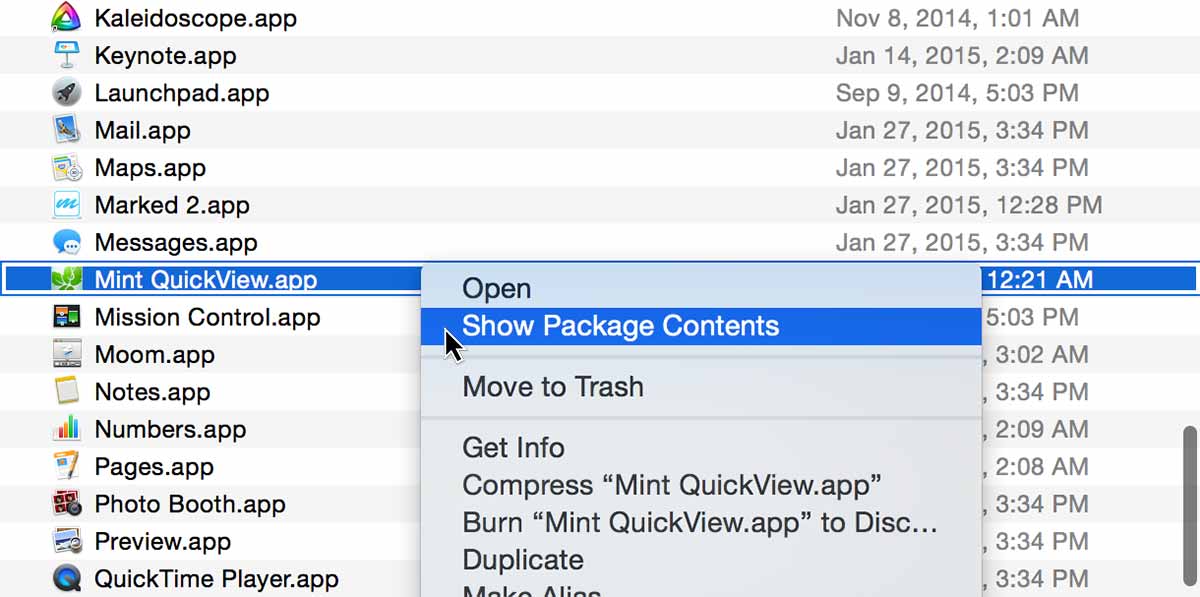
Then, locate the “Resources” folder, and drag all of the extracted images directly into it:
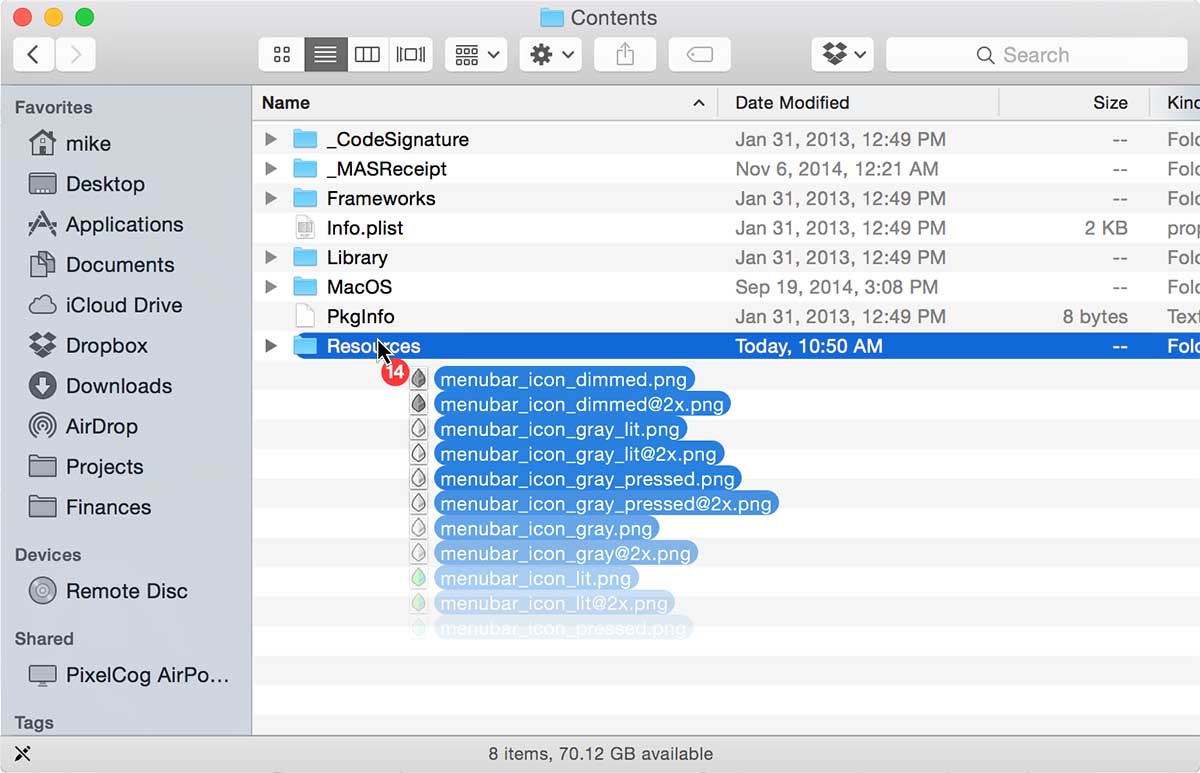
You will be prompted to enter your password, and then asked whether you wish to replace these files. Simply check “Apply to All” and then select “Replace”.
Re-launch the QuickView app and it should be sporting a new look that hopefully will no longer cause your eyes to bleed.